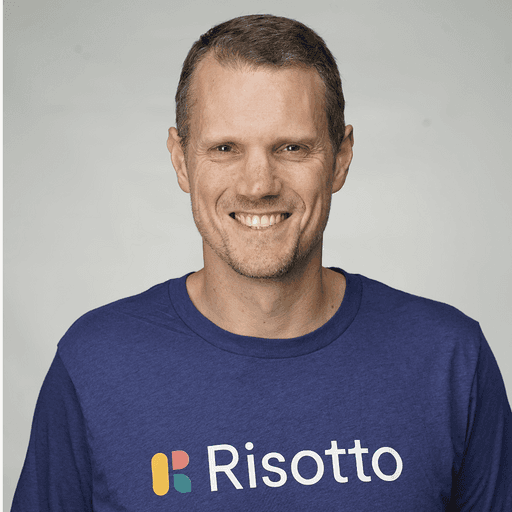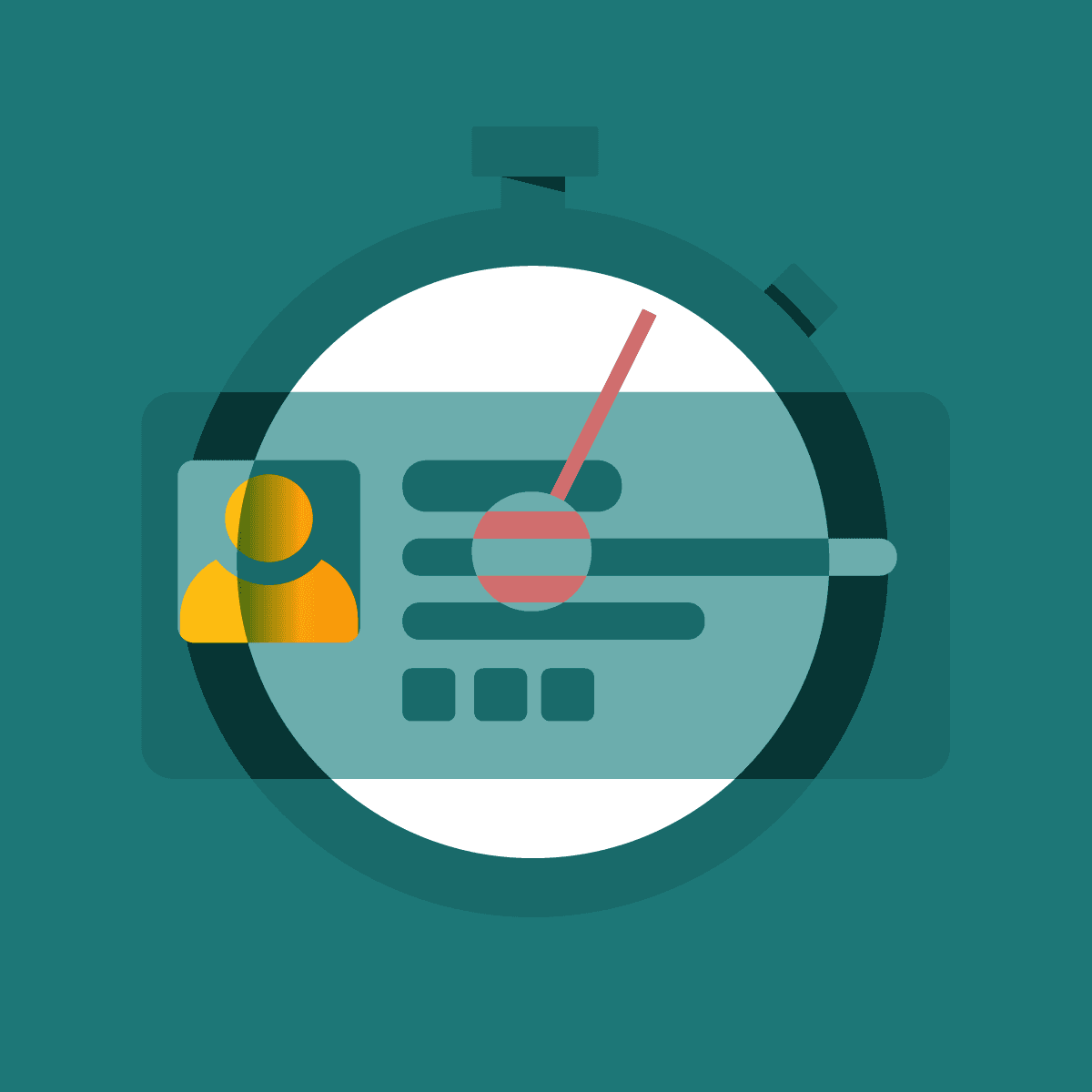Slack Help Desk: Streamlining Customer Support for Businesses
Slack has revolutionized workplace communication, but managing support requests can still be challenging. A Slack help desk streamlines this process, allowing teams to efficiently handle inquiries and issues within their existing collaboration platform.
Implementing a Slack help desk enables organizations to provide faster, more organized customer support while leveraging familiar tools. This integration centralizes support requests, automates ticket creation, and facilitates seamless communication between support agents and customers.
By utilizing Slack's features like channels, threads, and integrations, companies can create a robust help desk system tailored to their specific needs. This approach not only improves response times but also enhances overall team productivity and customer satisfaction.
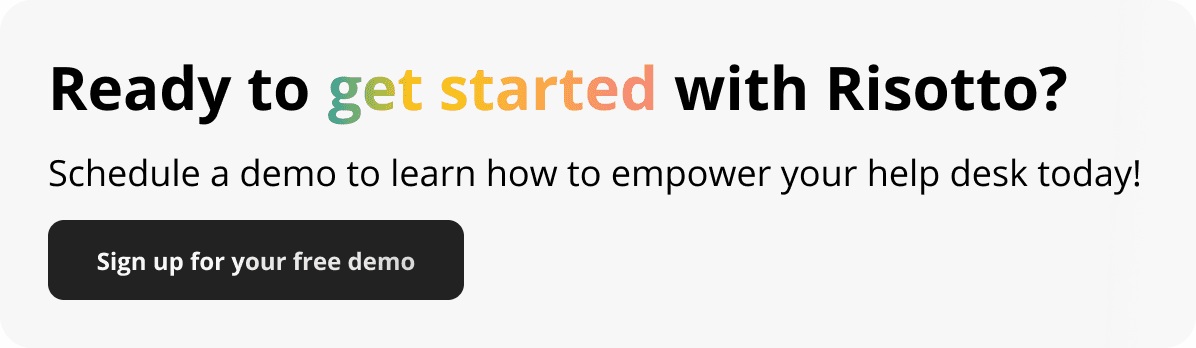
Setting Up Slack for Help Desk Operations
Configuring Slack for efficient help desk operations involves creating dedicated channels, integrating with ticketing systems, and onboarding support staff. These steps streamline communication and enhance IT support workflows.
Creating Help Desk Channels
Slack channels form the backbone of help desk operations. IT teams should create specific channels for different support categories. These may include:
#general-it-support
#hardware-issues
#software-troubleshooting
#network-problems
Channel naming conventions should be clear and consistent. IT teams can use channel descriptions to outline the purpose and guidelines for each support area.
Private channels can be set up for sensitive issues or specific teams. This ensures that confidential information remains secure while allowing relevant staff to collaborate effectively.
Integrating with IT Ticketing Systems
Integrating Slack with ticketing systems enhances support efficiency. Popular integrations include:
Jira
ServiceNow
Zendesk
These integrations allow support staff to create, update, and track tickets directly from Slack. For example, a Jira integration might enable commands like:
/jira createto open a new ticket/jira assignto assign a ticket to a team member/jira statusto check ticket progress
Integration setup typically involves API keys and webhook configurations. IT administrators should follow vendor-specific guidelines for seamless integration.
Onboarding IT Team and Support Staff
Proper onboarding ensures that IT teams and support staff can effectively use Slack for help desk operations. Key steps include:
Providing access to relevant channels
Explaining channel purposes and workflows
Training on integrated ticketing system commands
Sharing best practices for communication
IT teams should create a quick reference guide for common Slack support processes. This guide can cover:
How to escalate issues
When to use threads vs. new messages
Guidelines for tagging team members
Regular training sessions help keep staff updated on new features and workflow improvements. This maintains a high standard of support through Slack.
Managing Conversations and Tickets
Effective ticket management is crucial for a successful Slack help desk. Proper tracking, triaging, and communication channels streamline support operations and improve response times.
Tracking Support Tickets
Slack offers several methods to track support tickets efficiently. Teams can use dedicated channels for ticket creation and updates. Custom integrations allow automatic ticket generation from messages or reactions. Slack's search function helps locate specific tickets quickly.
Ticket tracking apps like Halp or Zendesk integrate seamlessly with Slack. These tools assign unique ticket numbers and maintain detailed logs. Support agents can update ticket statuses directly within Slack conversations.
Efficient Ticket Triaging
Triage channels help prioritize incoming support requests. Teams can set up automated workflows to route tickets based on keywords or urgency levels. Slack bots can assign tickets to appropriate team members based on expertise or workload.
Using emoji reactions allows quick visual categorization of tickets. For example, 🔴 for urgent, 🟡 for medium priority, and 🟢 for low priority. This system enables faster response times for critical issues.
Slack's threaded conversations keep ticket discussions organized. Support agents can collaborate on complex issues without cluttering the main channel.
Using Direct Messages for Support
Direct messages (DMs) provide a private space for one-on-one support conversations. This approach is ideal for handling sensitive information or complex user-specific issues.
Support agents can initiate DMs from public channels when needed. This transition maintains context while offering privacy. DMs also allow for screen sharing and file transfers, facilitating detailed troubleshooting.
Teams can use Slack apps to manage DM-based support tickets. These tools track conversation history and enable seamless handoffs between agents. Automated responses in DMs can guide users through common issues or collect initial information.
Customizing the Slack Experience
Slack offers numerous options for tailoring the platform to fit specific team needs and preferences. Users can personalize their workspace through custom elements, automated processes, and third-party integrations.
Utilizing Custom Emoji and Reactions
Custom emoji add a unique flair to Slack conversations. Teams can create and upload their own emoji to represent company culture or inside jokes. These personalized icons can be used in messages or as reactions.
To add custom emoji, users with the appropriate permissions can navigate to the workspace settings. From there, they can upload images and assign names to new emoji.
Custom reactions foster team bonding and streamline communication. For example, a checkmark emoji can indicate task completion, while a company logo might signify official announcements.
Developing Workflow Automations
Slack's workflow builder enables teams to automate routine tasks and processes. Users can create custom workflows without coding knowledge, improving efficiency and reducing manual work.
Common workflow automations include:
Onboarding new team members
Collecting feedback
Scheduling meetings
Approving requests
Workflows can be triggered by specific actions, such as joining a channel or sending a message. They can also be scheduled to run at set times.
Enhancing Slack with App Directory
The Slack App Directory offers a wide range of integrations to extend the platform's functionality. These apps connect Slack with external tools and services, centralizing work and improving productivity.
Popular app categories include:
Project management tools
File sharing services
Video conferencing platforms
Customer support systems
To add an app, users can browse the directory, select the desired integration, and follow the installation prompts. Many apps offer customizable settings to align with specific team needs.
Some apps provide additional customization options, such as creating custom commands or configuring notifications. This allows teams to fine-tune their Slack experience and streamline their workflows.
Advanced Features for Help Desk Efficiency
Slack offers powerful tools to enhance help desk operations. These features enable seamless collaboration, secure access control, and data-driven insights.
Employing Shared Channels and Guests
Shared channels connect external partners directly to the help desk. This feature allows seamless communication with vendors, contractors, or clients without granting full workspace access.
Guest accounts provide temporary access to specific channels. Help desk teams can invite external experts for targeted assistance on complex issues. This approach maintains security while enabling efficient problem-solving.
Both options streamline collaboration and reduce email clutter. Teams can share files, conduct video calls, and use integrations within these controlled environments. This setup ensures all relevant parties stay informed and can contribute effectively.
Setting Up Role-Based Permissions
Role-based permissions in Slack enhance security and workflow efficiency. Administrators can create custom roles with specific access levels tailored to job functions.
Key permission settings include:
Channel management
Message editing and deletion
File sharing restrictions
Integration management
These granular controls ensure team members access only the necessary information. For example, junior agents might have limited permissions, while senior staff can access sensitive data or manage integrations.
Proper role configuration reduces security risks and streamlines onboarding. New team members receive appropriate access immediately, allowing them to contribute effectively from day one.
Analyzing Help Desk Activity with Analytics
Slack's analytics tools provide valuable insights into help desk performance. Teams can track key metrics to optimize workflows and improve customer satisfaction.
Important data points include:
Response times
Issue resolution rates
Channel activity levels
Most active users
This data helps identify bottlenecks and high-performing team members. Managers can use these insights to allocate resources effectively and recognize top contributors.
Analytics also reveal trends in customer inquiries. This information guides training initiatives and helps anticipate future support needs. Teams can proactively address common issues, reducing ticket volume and improving overall efficiency.
Maintaining and Scaling Support Operations
Effective support operations require ongoing maintenance and scalability measures. Regular audits, streamlined billing processes, and optimized user experiences across devices are key to sustaining a robust Slack help desk.
Conducting Regular System Audits
System audits play a crucial role in maintaining Slack support operations. Regular checks help identify potential issues before they escalate. These audits often focus on response times, ticket resolution rates, and customer satisfaction scores.
Support teams can use Slack's built-in analytics tools to track performance metrics. Analyzing these data points reveals areas for improvement and highlights successful strategies.
Audits also ensure compliance with company policies and industry regulations. This is especially important for organizations handling sensitive customer information.
Handling Billing and Account Details
Efficient billing processes are essential for smooth support operations. Slack offers various subscription plans, making it crucial to manage account details accurately.
Support teams should have access to billing information to assist customers quickly. This includes knowledge of different pricing tiers, renewal dates, and upgrade options.
Implementing secure methods for handling payment information is vital. Support staff must be trained in data protection protocols to safeguard sensitive financial data.
Clear communication about billing cycles and payment methods helps prevent misunderstandings. Proactive reminders for upcoming renewals can reduce support inquiries related to account access issues.
Optimizing for Mobile and Desktop Use
Support teams must be equipped to assist users across multiple platforms. Slack's mobile and desktop applications each have unique features and potential issues.
Mobile optimization focuses on troubleshooting connectivity problems and guiding users through app-specific settings. Support staff should be familiar with iOS and Android versions of Slack.
For desktop users, support often involves addressing integration issues with other software. Teams should be prepared to help with custom app installations and workspace configurations.
Cross-platform consistency is key. Support operations should ensure that solutions work seamlessly whether users access Slack via mobile or desktop interfaces.
Frequently Asked Questions
Slack provides multiple support channels for users seeking assistance. The following questions address common inquiries about contacting Slack's help desk and accessing support resources.
How can I contact Slack for support assistance?
Slack offers several ways to get in touch with their support team. Users can submit support tickets through the Slack Help Center website. They can also reach out via Twitter or Facebook for quick responses to simple queries.
What methods are available for receiving help directly from Slack?
Slack provides direct support through their Help Center ticketing system. Premium and Enterprise Grid customers have access to priority support with faster response times. Slack also offers guided support for workspace owners and admins.
Is there a direct email address for reaching Slack customer support?
Slack does not provide a public email address for customer support. Instead, they encourage users to submit support requests through their Help Center. This ensures proper routing and tracking of support tickets.
Can I get support from Slack through a live chat feature?
Slack does not currently offer live chat support for most users. Enterprise Grid customers may have access to real-time support options. For urgent issues, submitting a ticket through the Help Center is the recommended approach.
How do I report a technical issue or bug within Slack to the help desk?
To report a technical issue or bug, users can submit a ticket through the Slack Help Center. It's helpful to include details such as the affected device, operating system, and steps to reproduce the issue. Screenshots or error messages can also aid in troubleshooting.
Where can I find comprehensive support resources for Slack?
Slack's Help Center serves as a comprehensive resource for users. It contains articles, guides, and FAQs covering various topics. The Slack API documentation provides information for developers. Slack also maintains a blog with updates and best practices.
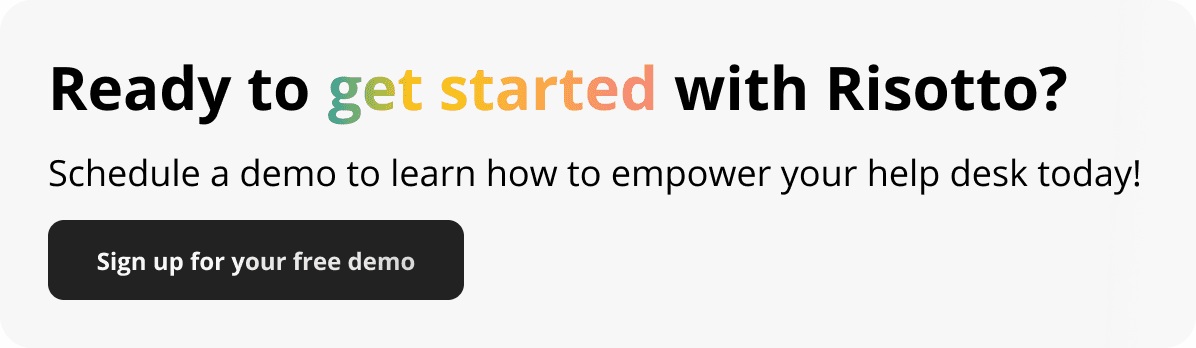
Build a more powerful help desk with Risotto
Minimize Tickets and Maximize Efficiency
Simplify IAM and Strengthen Security
Transform Slack into a help desk for every department
Schedule your free demo