FROM DM TO DONE
Connecting Risotto to your
Connecting Risotto to
Connecting
Risotto to your
your
Slack
Slack
workspace
workspace
Automate common IT questions, software requests, and much more all within Slack.
Book your free demo


How to connect
How to connect
Risotto in
Risotto in
Slack
Slack
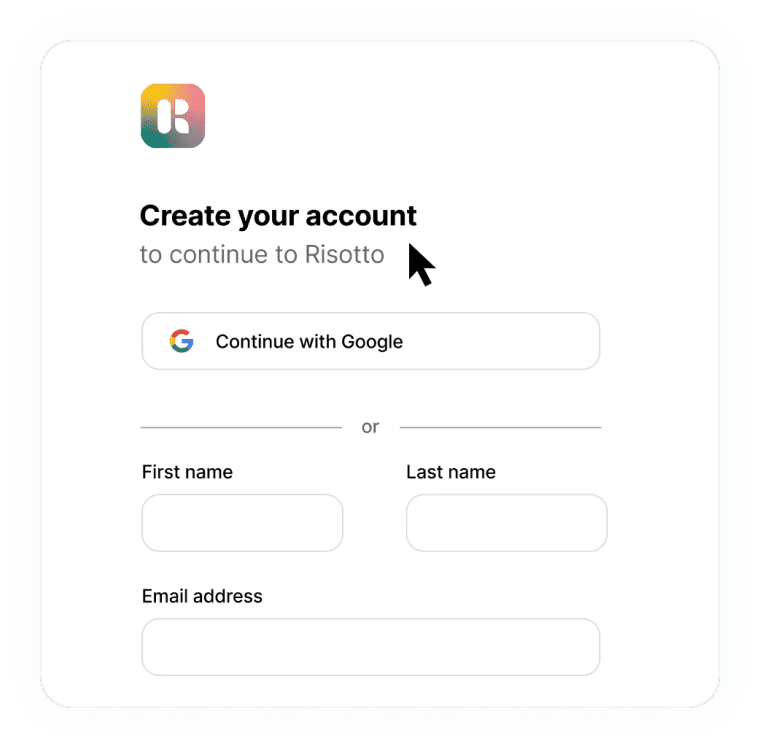
Add Risotto to Slack
Click “Add to Slack” to connect the Risotto app to your Slack workspace and follow the OAuth instructions taking note of the permissions that Risotto requests access to in order to operate.
Optionally, you may enable the integration with Jira and a service account with your identity provider (Okta or Google Workspace) to enable software access automations and a two-way ticketing sync.
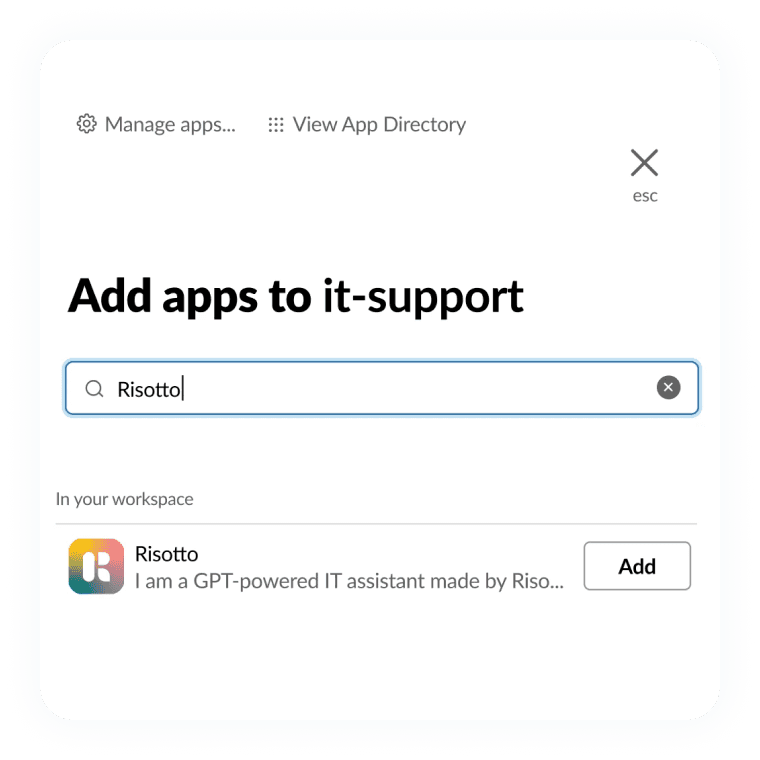
Add to Slack, and set your permissions
Risotto will create a ticket and use natural language* to respond to any message sent over DM or within a channel that Risotto joins. If the employee’s issue cannot be resolved automatically then Risotto will escalate to IT by adding a visual indicator and tagging the IT escalation handle.
* Risotto uses a large language model (LLM) to process incoming requests and, in some cases, to generate a response. LLM completions are non-deterministic by nature and although we have designed Risotto to provide accurate and useful replies, Risotto may occasionally generate inaccurate responses. View our privacy policy for more information.

Sign-up and create your org
Once you've signed-up for Risotto and created an organization, the initial configuration is quite simple: First locate the “Add to Slack” button in the “integrations” section of the admin portal and grant Risotto Slack OAuth access by logging into Risotto and going to:
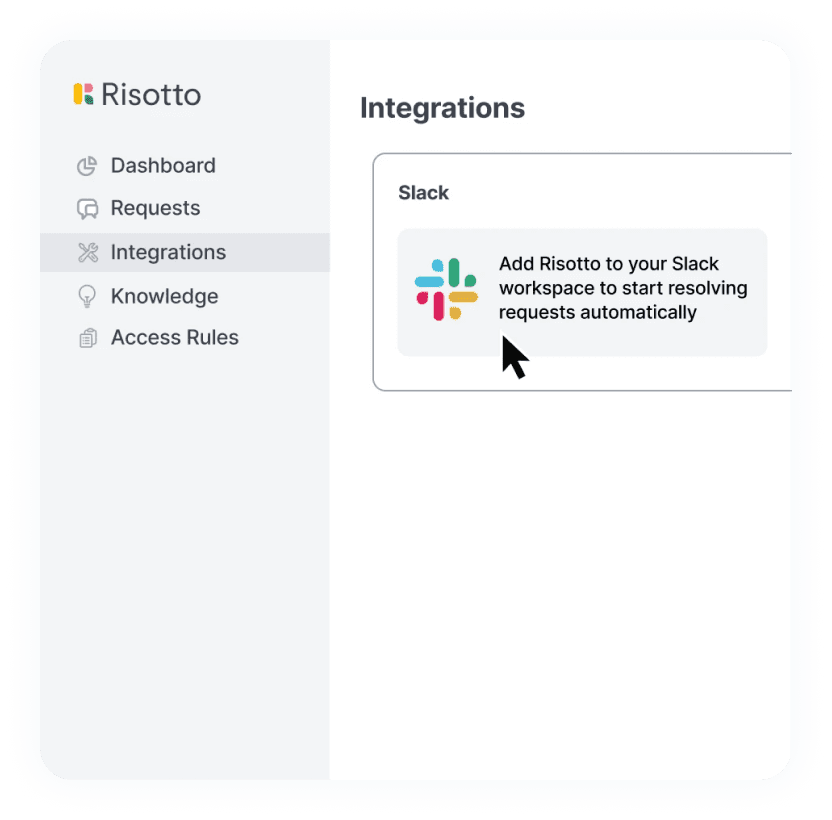
Add Risotto to your Slack channels
Following configuration, any channel you invite Risotto to will be automatically monitored and a support ticket in Risotto will be created for any incoming message.
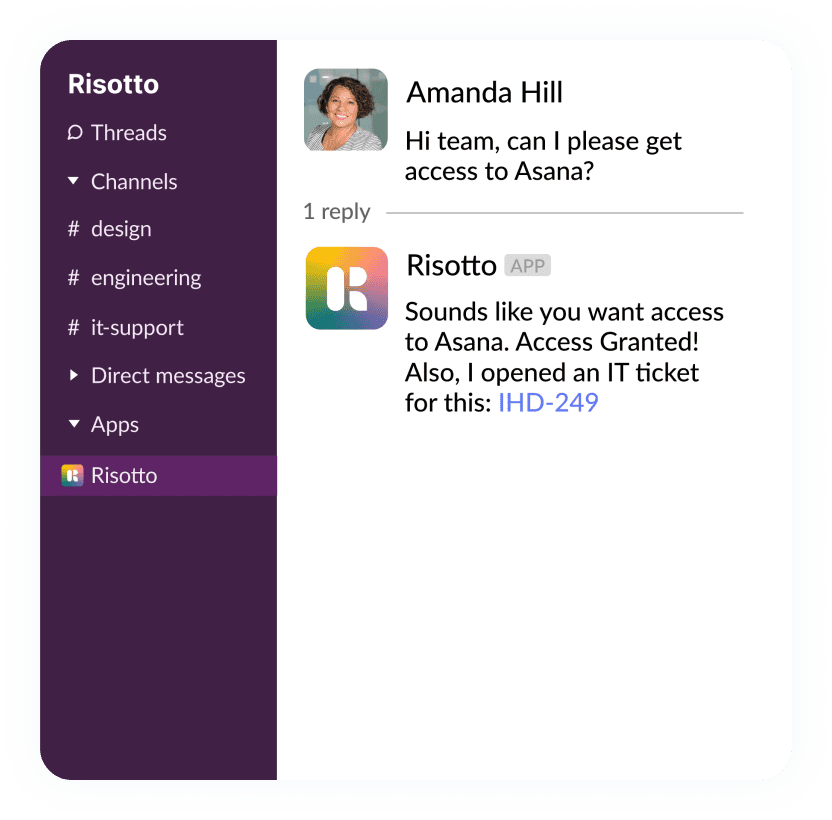


Sign-up and create your org
Once you've signed-up for Risotto and created an organization, the initial configuration is quite simple: First locate the “Add to Slack” button in the “integrations” section of the admin portal and grant Risotto Slack OAuth access by logging into Risotto and going to:
Add Risotto to Slack
Click “Add to Slack” to connect the Risotto app to your Slack workspace and follow the OAuth instructions taking note of the permissions that Risotto requests access to in order to operate.
Optionally, you may enable the integration with Jira and a service account with your identity provider (Okta or Google Workspace) to enable software access automations and a two-way ticketing sync.
Add to Slack, and set your permissions
Following configuration, any channel you invite Risotto to will be automatically monitored and a support ticket in Risotto will be created for any incoming message.
Add to Slack, and set your permissions
Risotto will create a ticket and use natural language* to respond to any message sent over DM or within a channel that Risotto joins. If the employee’s issue cannot be resolved automatically then Risotto will escalate to IT by adding a visual indicator and tagging the IT escalation handle.
* Risotto uses a large language model (LLM) to process incoming requests and, in some cases, to generate a response. LLM completions are non-deterministic by nature and although we have designed Risotto to provide accurate and useful replies, Risotto may occasionally generate inaccurate responses. View our privacy policy for more information.
To add Risotto to your Slack workspace, schedule a demo with us!
Schedule a demo directly with Calendly below or by sending a demo request on the right.
Book your free demo
Risotto - Built for IT, by IT
To add Risotto to your Slack workspace, schedule a demo with us!
Schedule a demo directly with Calendly below or by sending a demo request on the right.
Book your free demo
Risotto - Built for IT, by IT
To add Risotto to your Slack workspace, schedule a demo with us!
Schedule a demo directly with Calendly below or by sending a demo request on the right.
Book your free demo
Risotto - Built for IT, by IT