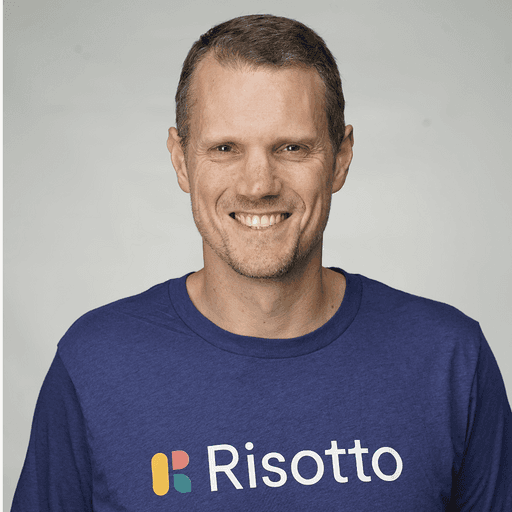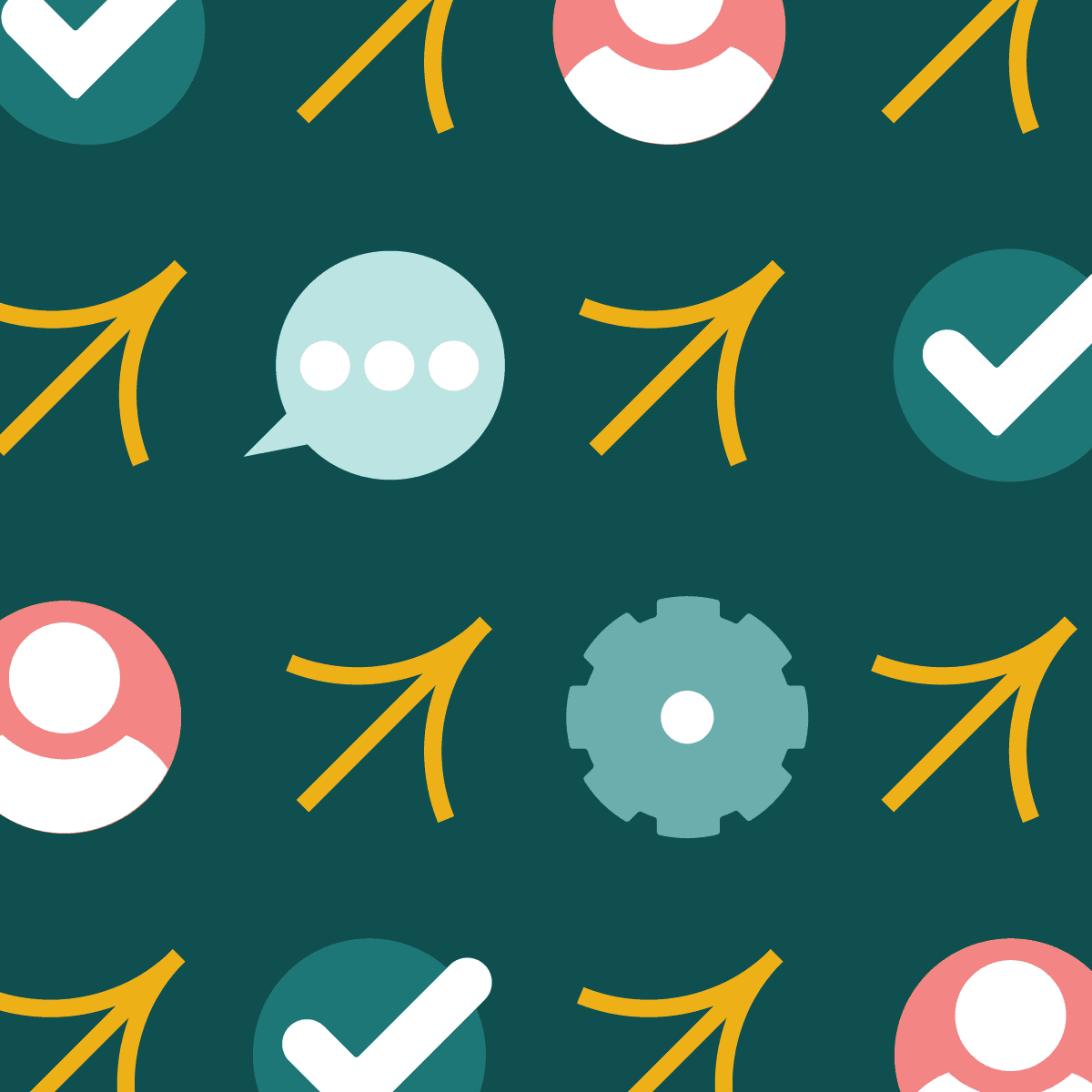Google Workspace Active Directory Integration: Streamlining Enterprise Identity Management
Google Workspace Active Directory integration enables seamless synchronization between Google's cloud-based productivity suite and on-premises Active Directory environments. This powerful feature allows organizations to leverage existing user management infrastructure while embracing cloud collaboration tools.
Google Workspace Active Directory integration streamlines user provisioning, authentication, and access control across both platforms. IT administrators can maintain a single source of truth for user identities, simplifying account management and enhancing security. Users benefit from single sign-on capabilities, accessing Google Workspace applications with their familiar Active Directory credentials.
The integration supports bidirectional synchronization, ensuring changes made in either system propagate automatically. This eliminates manual data entry and reduces the risk of inconsistencies between platforms. Organizations can maintain compliance with identity management policies while empowering employees with modern productivity tools.
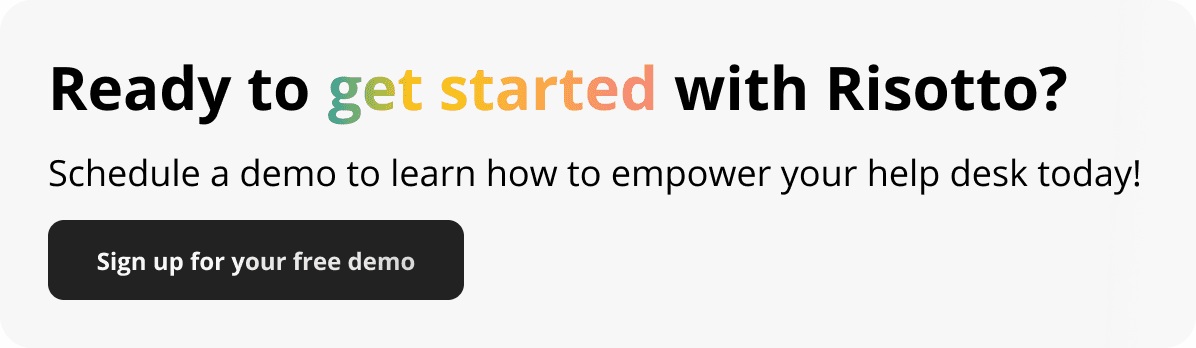
Understanding Google Workspace and Active Directory Integration
Google Workspace and Active Directory integration enables seamless user management across both platforms. This combination leverages cloud-based tools while maintaining existing on-premises infrastructure.
The Role of Google Cloud Directory Sync
Google Cloud Directory Sync (GCDS) acts as a bridge between Active Directory and Google Workspace. It automates the synchronization of user accounts, groups, and other organizational units.
GCDS allows enterprises to maintain their existing Active Directory as the primary source of user data. Changes made in Active Directory are automatically reflected in Google Workspace.
The tool offers flexible configuration options. Administrators can choose which users and groups to sync, set sync intervals, and map attributes between systems.
GCDS supports one-way synchronization, ensuring that changes in Active Directory propagate to Google Workspace without altering the original data source.
Benefits of Integrating with Active Directory
Integration streamlines user management processes for IT teams. They can manage accounts from a single, familiar interface - Active Directory.
Users benefit from Single Sign-On (SSO) capabilities. One set of credentials grants access to both on-premises and cloud-based resources.
The integration enhances security by enforcing consistent policies across platforms. Password rules, access controls, and group memberships remain uniform.
Automated synchronization reduces manual data entry and potential errors. This saves time and improves data accuracy across systems.
Businesses can gradually transition to cloud services while maintaining their existing infrastructure. This phased approach minimizes disruption and allows for careful planning.
Setting Up the Integration Environment
Integrating Google Workspace with Active Directory requires careful preparation and configuration. This process involves readying your on-premises Active Directory and setting up Google Cloud Directory Sync (GCDS) for seamless data synchronization.
Preparing Your Active Directory
Active Directory preparation is crucial for successful integration. Start by ensuring your on-premises Active Directory is up-to-date and properly configured. Verify that all user accounts, groups, and organizational units are accurately structured.
Next, create a service account in Active Directory with the necessary permissions to read directory information. This account will be used by GCDS to access and sync data.
Enable LDAP over SSL (LDAPS) on your domain controllers to secure communication between GCDS and Active Directory. This typically involves setting up a TLS client certificate.
Determine the LDAP host and port number for your Active Directory server. The standard LDAPS port is 636.
Configuring Google Cloud Directory Sync (GCDS)
Download and install GCDS on a Windows server that can communicate with both Active Directory and Google Workspace. Ensure the server meets GCDS system requirements.
Launch GCDS and configure the connection to your Active Directory. Enter the LDAP host, port number, and authentication details for the service account created earlier.
Set up the connection to Google Workspace by providing admin credentials with sufficient permissions to manage users and groups.
Configure sync rules to determine which objects and attributes should be synchronized between Active Directory and Google Workspace. This includes specifying user accounts, groups, and organizational units to be synced.
Set up exclusion rules if certain objects or attributes should not be synchronized. This helps maintain data integrity and security.
Perform a dry run to verify the sync configuration and identify any potential issues before executing the actual synchronization process.
Executing Directory Synchronization
Directory synchronization is crucial for maintaining consistency between Google Workspace and Active Directory. It ensures that user accounts, groups, and organizational units remain up-to-date across both systems.
The Synchronization Process
The synchronization process begins with the Google Cloud Directory Sync (GCDS) tool. This utility connects to both Active Directory and Google Workspace, comparing data between the two systems.
GCDS uses rules and filters to determine which users, groups, and organizational units should be synchronized. It identifies changes made in Active Directory since the last sync.
The tool then applies these changes to Google Workspace, creating, updating, or deleting accounts as needed. This process can be scheduled to run automatically at regular intervals.
GCDS offers options for dry runs, allowing administrators to preview changes before applying them. This feature helps prevent unintended modifications to user accounts or group memberships.
Handling User and Group Synchronization
User synchronization focuses on matching Active Directory accounts with Google Workspace users. GCDS maps attributes such as username, email address, and organizational unit.
New users in Active Directory are provisioned in Google Workspace during synchronization. Existing users have their details updated if changes are detected.
Group synchronization maintains consistency in membership and structure. GCDS can create new groups in Google Workspace based on Active Directory security groups or distribution lists.
Group memberships are updated to reflect changes in Active Directory. This ensures that access permissions and mailing lists remain accurate across both systems.
GCDS offers granular control over which users and groups are synchronized. Administrators can use filters to exclude specific accounts or limit synchronization to certain organizational units.
Managing Security and Authentication
Integrating Google Workspace with Active Directory requires robust security measures and authentication protocols. Proper implementation ensures secure access and protects sensitive data.
Implementing Single Sign-On (SSO)
SSO streamlines user access across Google Workspace and Active Directory. It allows employees to use a single set of credentials for both systems. To set up SSO:
Configure Microsoft Entra ID as the identity provider
Verify DNS domain ownership in Google Workspace
Set up SAML authentication between Google and Microsoft Entra ID
SSO reduces password fatigue and improves security by centralizing authentication. It also simplifies user management for IT administrators.
Enhancing Security with Multi-Factor Authentication (MFA)
MFA adds an extra layer of protection to user accounts. It requires users to provide additional verification beyond a password. Common MFA methods include:
SMS codes
Authenticator apps
Hardware tokens
Enabling MFA for Google Workspace and Active Directory significantly reduces the risk of unauthorized access. It protects against password-based attacks and account takeovers.
To implement MFA:
Configure MFA settings in Google Admin console
Set up MFA for Microsoft Entra ID
Educate users on the importance of MFA and proper usage
MFA is a crucial component of a comprehensive security strategy for integrated environments.
Advanced Configuration and Troubleshooting
Successful Google Workspace Active Directory integration requires optimizing administrator roles, network connections, and troubleshooting processes. These elements ensure smooth operations and efficient management of the integrated environment.
Assigning Administrator Roles and Privileges
Proper assignment of administrator roles is crucial for secure and effective management. The super admin role holds the highest level of access, able to manage all aspects of the Google Workspace environment. This role should be limited to a select few trusted individuals.
For directory sync management, two key privileges are essential:
Manage Directory Sync Settings
Read Directory Sync Settings
These can be assigned to specific admin roles or users responsible for maintaining synchronization between Active Directory and Google Workspace.
The connector admin role is vital for overseeing data connectors. This role manages the flow of information between on-premises systems and Google Cloud.
Optimizing Network Connections
Reliable network connectivity is essential for seamless integration. Google offers two primary options:
Cloud VPN: Provides secure, encrypted connections over the public internet.
Cloud Interconnect: Offers dedicated, high-bandwidth connections for enterprise-grade performance.
To optimize these connections:
Ensure sufficient bandwidth allocation
Implement redundancy for critical paths
Regularly monitor latency and packet loss
Proper network configuration minimizes sync errors and improves overall system responsiveness.
Effective Troubleshooting Practices
When issues arise, a systematic approach to troubleshooting is key. Start by verifying the basics:
Check network connectivity
Confirm administrator privileges
Review recent configuration changes
Utilize Google Workspace logs and monitoring tools to identify sync errors or mismatched attributes. Common issues include:
Incorrect attribute mapping
Firewall restrictions
Expired credentials
For complex problems, engage Google support and provide detailed information about the issue, including error messages and recent changes to the environment.
Regular testing and validation of the integration helps prevent issues before they impact users.
Frequently Asked Questions
Google Workspace and Active Directory integration involves several key processes and considerations. Administrators often have questions about synchronization, setup steps, and best practices.
How can I synchronize my Active Directory data with Google Workspace?
Google Cloud Directory Sync (GCDS) is the primary tool for synchronizing Active Directory data with Google Workspace. It allows one-way synchronization of user accounts, groups, and other organizational units from Active Directory to Google Workspace.
GCDS runs on a Windows server and connects to both Active Directory and Google Workspace. It compares the data in both systems and updates Google Workspace accordingly.
What steps are involved in integrating Active Directory with Google Workspace?
The integration process involves several steps. First, administrators need to install and configure GCDS on a Windows server with access to Active Directory.
Next, they set up the connection to Google Workspace using admin credentials. Then, they configure synchronization rules and mappings between Active Directory and Google Workspace attributes.
Finally, administrators run a simulation to verify the sync settings before performing the actual synchronization.
Is there a Google-supported method to sync passwords from Active Directory to Google Workspace?
Google does not provide a native method to sync passwords from Active Directory to Google Workspace. This is due to security considerations and the differences in password hashing methods between the two systems.
Users typically need to set their Google Workspace passwords separately. However, Single Sign-On (SSO) solutions can be implemented to allow users to access Google Workspace using their Active Directory credentials.
What is the alternative to Active Directory provided by Google Workspace?
Google Workspace offers Cloud Identity as an alternative to Active Directory. It provides cloud-based identity and access management services.
Cloud Identity allows organizations to manage users, devices, and apps from a central console. It integrates seamlessly with Google Workspace and supports features like single sign-on and multi-factor authentication.
Can I download a tool for syncing my Active Directory information with Google Workspace?
Yes, Google provides the Google Cloud Directory Sync (GCDS) tool for free. It can be downloaded from the Google Workspace Admin console.
GCDS is designed to run on Windows servers and supports various versions of Windows Server operating systems. It requires administrative access to both Active Directory and Google Workspace.
What are the best practices for managing Active Directory integration in Google Workspace?
Regular synchronization is crucial to maintain data consistency. It's recommended to schedule automatic syncs at appropriate intervals based on the organization's needs.
Careful planning of attribute mappings ensures that the right information is transferred between systems. Administrators should also implement proper access controls and monitor sync logs for any issues.
Testing changes in a non-production environment before applying them to the live system helps prevent unintended consequences. Regular audits of synchronized data help maintain accuracy and security.
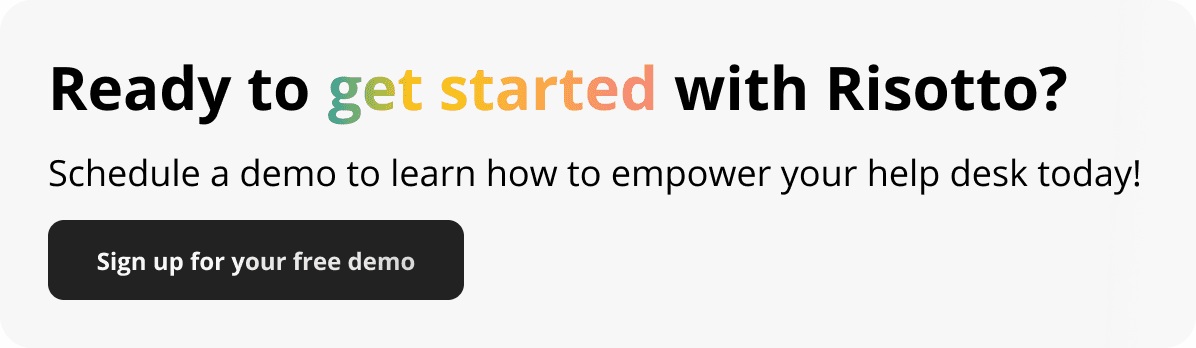
Build a more powerful help desk with Risotto
Minimize Tickets and Maximize Efficiency
Simplify IAM and Strengthen Security
Transform Slack into a help desk for every department
Schedule your free demo