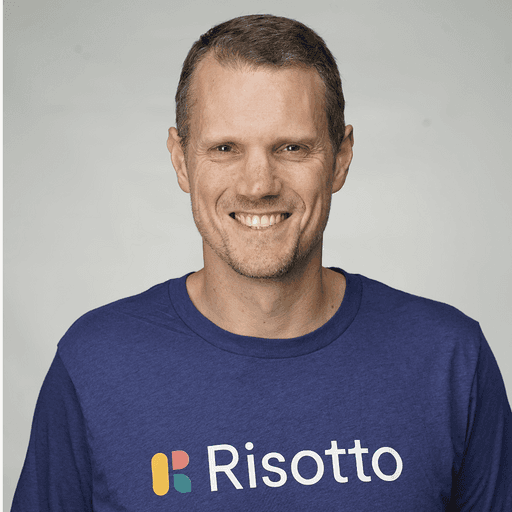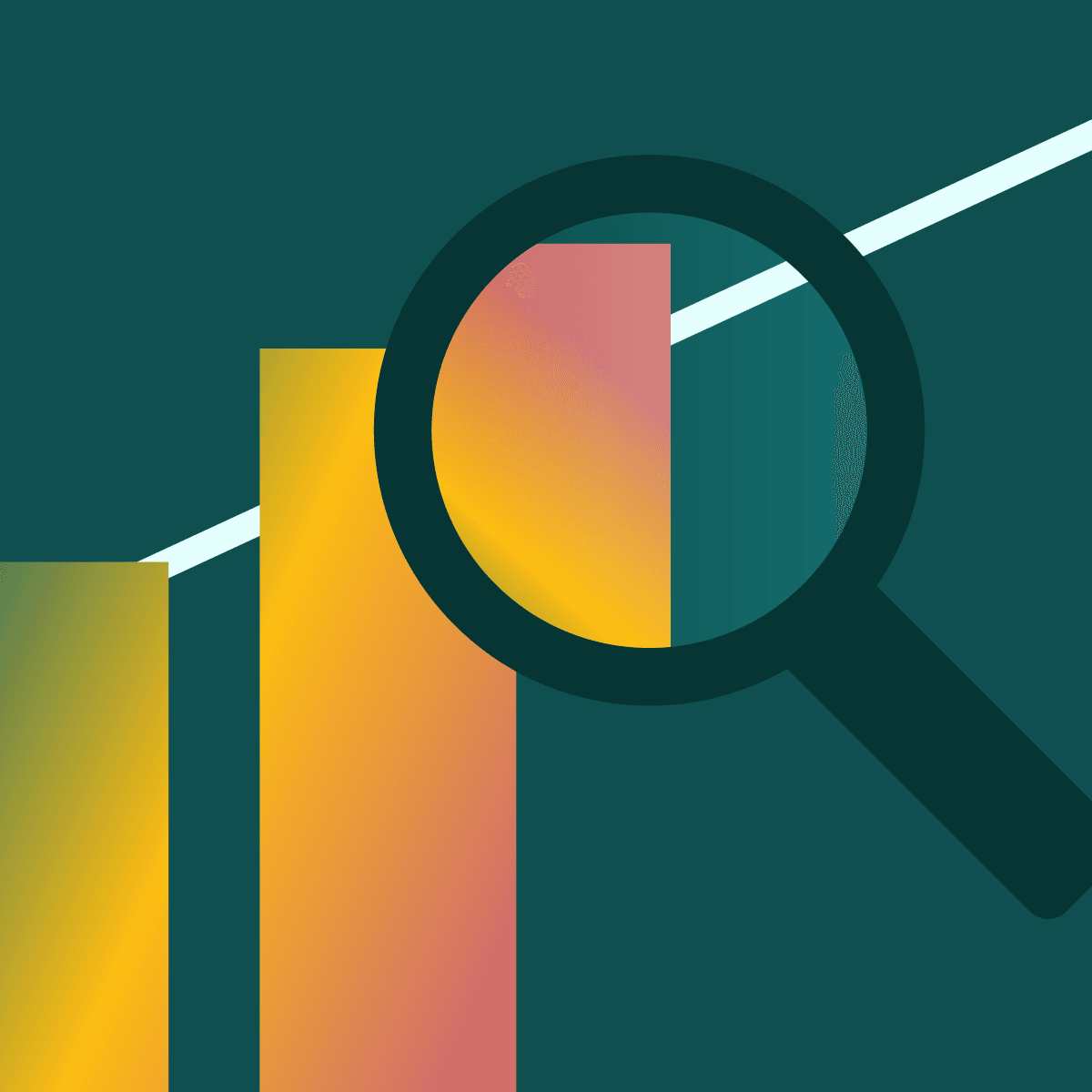Jira Google Workspace Integration: Streamlining Collaboration for Teams
Jira and Google Workspace are powerful tools used by countless organizations worldwide. Their integration brings together task management and collaboration capabilities, streamlining workflows for teams of all sizes. By connecting Jira with Google Workspace, users can seamlessly manage projects, track issues, and communicate without switching between multiple platforms.
Atlassian's Jira offers robust project tracking features, while Google Workspace provides a suite of productivity applications. The integration between these two platforms enables users to access Jira data directly from Google Docs, Sheets, and Slides. This connection allows for real-time updates and improved coordination among team members.
Teams can now create, edit, and link Jira issues within Google Workspace applications. This functionality enhances productivity by reducing context switching and keeping project information centralized. The integration also supports automated workflows, custom fields, and advanced reporting capabilities, making it easier for organizations to adapt the tools to their specific needs.
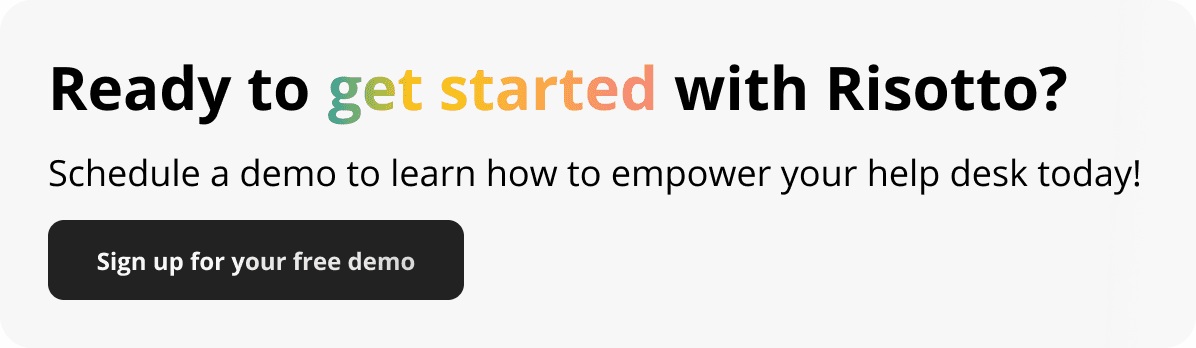
Understanding Jira and Google Workspace Integration
Jira and Google Workspace integration combines two powerful productivity platforms. This synergy enhances project management capabilities and streamlines collaboration across teams.
Key Features of Integration
Jira's integration with Google Workspace offers seamless file sharing between the two platforms. Users can attach Google Docs, Sheets, and Slides directly to Jira issues, ensuring easy access to relevant documents.
The integration enables real-time updates. Changes made in Google Workspace files automatically reflect in Jira, keeping all team members on the same page.
Calendar synchronization is another crucial feature. Jira deadlines and milestones appear in Google Calendar, helping teams stay organized and meet project timelines.
Single sign-on functionality simplifies access. Users can log into both Jira and Google Workspace with one set of credentials, enhancing security and user experience.
Benefits for Project Management
The integration significantly improves communication within project teams. Google Meet links can be added to Jira issues, facilitating quick video conferences to discuss project details.
Task management becomes more efficient. Teams can create and assign Jira tasks directly from Gmail, streamlining workflow and reducing context switching.
Data-driven decision making is enhanced. The integration allows for easy export of Jira data to Google Sheets, enabling advanced analysis and reporting.
Cloud-based collaboration is amplified. Team members can work on Google Docs while updating Jira issues simultaneously, fostering real-time teamwork and reducing information silos.
Version control is simplified. Google Drive's versioning system integrates with Jira, allowing teams to track document changes alongside project progress.
Setting Up the Integration
Connecting Jira and Google Workspace streamlines workflows and enhances collaboration. The process involves initial configuration steps and optional tools from the Atlassian Marketplace.
Initial Setup Steps
To begin integrating Jira with Google Workspace, administrators need to access their Jira settings. Navigate to the integrations section and select Google Workspace.
Click "Connect" and follow the prompts to authorize the connection. This typically requires logging into a Google account with appropriate permissions.
Once connected, choose which Google Workspace features to enable. Options may include Gmail, Google Drive, and Google Calendar integration.
Configure permissions to determine which Jira users can access Google Workspace data. This step is crucial for maintaining security and data privacy.
Atlassian Marketplace Tools
The Atlassian Marketplace offers additional integration tools to enhance Jira and Google Workspace connectivity.
Popular options include apps for advanced Gmail integration, allowing users to create Jira issues directly from emails.
Some tools focus on document management, syncing Jira issues with Google Docs or Sheets for real-time collaboration.
Calendar sync apps ensure Jira deadlines and events appear in Google Calendar, keeping teams aligned on project timelines.
Before installing any Marketplace app, check compatibility with your Jira version and Google Workspace setup. Read user reviews and trial periods to find the best fit for your team's needs.
Jira and G Suite Productivity Tools
Jira's integration with G Suite tools enhances workflow efficiency and collaboration. Users can seamlessly connect Jira with Google Calendar, Drive, and Gmail to streamline tasks and communication.
Integration with Google Calendar
Jira's Google Calendar integration allows teams to sync project deadlines and meetings. Users can create Jira issues directly from calendar events, ensuring tasks are captured and tracked.
The integration enables two-way synchronization. Updates made in Jira automatically reflect in Google Calendar, keeping everyone informed of changes.
Teams can view Jira due dates alongside other appointments, helping prioritize work effectively. This integration reduces the need to switch between applications, saving time and minimizing errors.
Google Drive Integration for Attachments
Jira's Google Drive integration simplifies document management within projects. Users can attach Google Drive files directly to Jira tickets, maintaining version control and accessibility.
The integration allows teams to collaborate on documents without leaving the Jira interface. Changes made to linked Drive files update in real-time within Jira issues.
This feature eliminates the need for manual file uploads, reducing storage concerns and ensuring everyone has access to the latest versions of project documents.
Gmail and Jira for Enhanced Communication
The Gmail-Jira integration streamlines communication by connecting email threads to specific issues. Users can create Jira tickets directly from Gmail, capturing important details without manual data entry.
Email attachments can be easily added to Jira issues, ensuring all relevant information is centralized. The integration allows teams to convert email discussions into actionable tasks within Jira.
Users can view and update Jira issues without leaving their Gmail interface, promoting faster response times and improved project tracking. This seamless connection between email and project management tools enhances overall team productivity.
Advanced Features and Customization
Jira's integration with Google Workspace offers powerful features for enhancing productivity and streamlining workflows. Users can leverage browser extensions, add-ons, and custom configurations to tailor the integration to their specific needs.
Chrome Extensions and G Suite Add-ons
Chrome extensions and G Suite add-ons expand Jira's functionality within Google Workspace. The Jira Cloud for Gmail add-on allows users to create issues directly from email threads. This streamlines task management by converting emails into actionable items in Jira.
For Google Docs, the Jira Cloud add-on enables users to link documents to Jira issues. This feature facilitates seamless collaboration between content creation and project tracking. Users can also insert Jira issue details into Google Docs, keeping everyone updated on project status.
The Jira Cloud for Google Sheets add-on provides powerful data analysis capabilities. Users can import Jira data into spreadsheets for custom reporting and visualization. This integration enables teams to create tailored dashboards and track project metrics effortlessly.
Configuring Jira Workflows with Google Apps
Customizing Jira workflows with Google Apps enhances team productivity. Users can set up automated actions triggered by Google Calendar events. For example, a scheduled meeting can automatically update related Jira issues' status.
Google Forms integration allows teams to create custom input forms for Jira. This simplifies issue creation and data collection from stakeholders. Responses can automatically generate new issues or update existing ones in Jira.
Labels in Jira can be synchronized with Google Drive folders. This ensures consistent organization across platforms and simplifies file management. Teams can easily locate relevant documents associated with specific Jira issues or projects.
For Confluence users, the integration enables seamless content sharing between Jira and Google Docs. Teams can embed Google Docs directly in Confluence pages, maintaining a single source of truth for project documentation.
Best Practices and Insights
Optimizing Jira and Google Workspace integration requires careful attention to labels, statuses, and assignee management. These elements form the backbone of efficient cross-platform workflows.
Effective Use of Labels and Statuses
Labels in Jira help categorize and filter issues quickly. Use clear, concise labels that reflect project phases or priorities. For example, "High-Priority" or "Q3-Goal" can provide instant context.
Sync these labels with Google Workspace tags to maintain consistency across platforms. This alignment enables seamless tracking and reporting.
Statuses in Jira should mirror the actual workflow stages. Create custom statuses that accurately represent each phase of your process. "In Review" or "Awaiting Approval" offer more precision than generic options.
Ensure status transitions are logical and sequential. This practice prevents confusion and keeps team members informed of issue progress.
Assignee Management Across Platforms
Coordinate assignees between Jira and Google Workspace to avoid confusion. Use Jira's integration features to automatically update assignees in corresponding Google Docs or Sheets.
Implement a naming convention for users that matches across both platforms. This consistency simplifies user identification and task allocation.
Regularly review and update assignees to reflect current responsibilities. Outdated assignments can lead to missed deadlines or duplicated efforts.
Consider using Jira's bulk edit feature to update multiple assignees simultaneously when team roles change. This saves time and ensures accuracy across projects.
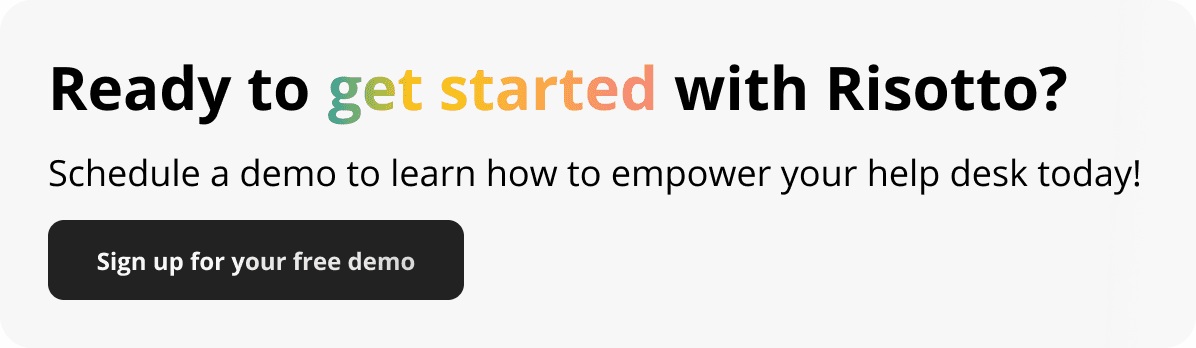
Frequently Asked Questions
Integrating Jira with Google Workspace unlocks powerful collaboration possibilities. Users often have specific questions about connecting these tools effectively.
How can I configure Jira to work with Google Drive for file sharing and collaboration?
To configure Jira with Google Drive, install the Google Drive for Jira app from the Atlassian Marketplace. Once installed, authorize the app to access your Google Drive account.
Create a dedicated folder in Google Drive for Jira attachments. In Jira, navigate to the app settings and select this folder as the default storage location.
What steps are necessary to use Jira with Google Calendar for issue tracking and scheduling?
Install the Google Calendar for Jira app from the Atlassian Marketplace. Grant the necessary permissions to connect your Google Calendar account.
Configure the app settings in Jira to specify which projects and issue types should sync with Google Calendar. Set up rules for creating calendar events based on issue due dates or custom fields.
Is it possible to integrate Google Contacts with Jira, and if so, how?
Yes, it's possible to integrate Google Contacts with Jira. Use the Google Workspace Directory Sync tool to synchronize user data between Google Contacts and Jira.
Set up the sync tool to map Google Contact fields to Jira user profile fields. Schedule regular syncs to keep user information up-to-date in both systems.
What is the process for syncing Jira projects with Google Slides for reporting purposes?
Use the Jira Cloud for Google Sheets add-on to export Jira data to Google Sheets. Create pivot tables and charts in Sheets to summarize project data.
Use the Sheets data to populate Google Slides presentations automatically. Set up scheduled data refreshes to keep your slides current with the latest Jira information.
Can Jira issues be linked to Google Docs, and what is the method for doing so?
Yes, Jira issues can be linked to Google Docs. Install the Google Drive & Docs for Jira app from the Atlassian Marketplace.
In Jira, open an issue and use the app's interface to search for and select the relevant Google Doc. The app will create a link to the document within the Jira issue.
How do you set up bi-directional synchronization between Jira issues and Google Sheets?
Install the Jira Cloud for Google Sheets add-on in your Google account. Grant the necessary permissions to access your Jira data.
In Google Sheets, use the add-on to connect to your Jira instance and select the project you want to sync. Choose the fields to include in the synchronization.
Set up automatic syncing intervals or manually trigger updates as needed. The add-on will maintain two-way synchronization between Jira issues and Google Sheets rows.
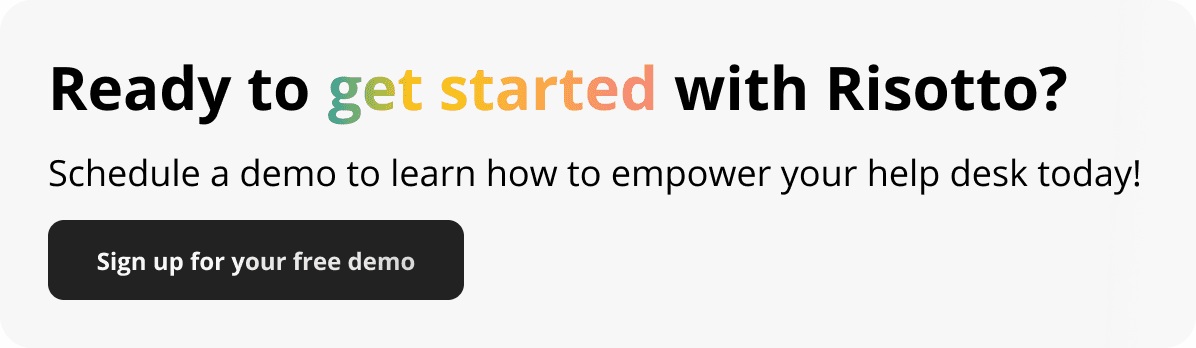
Build a more powerful help desk with Risotto
Minimize Tickets and Maximize Efficiency
Simplify IAM and Strengthen Security
Transform Slack into a help desk for every department
Schedule your free demo