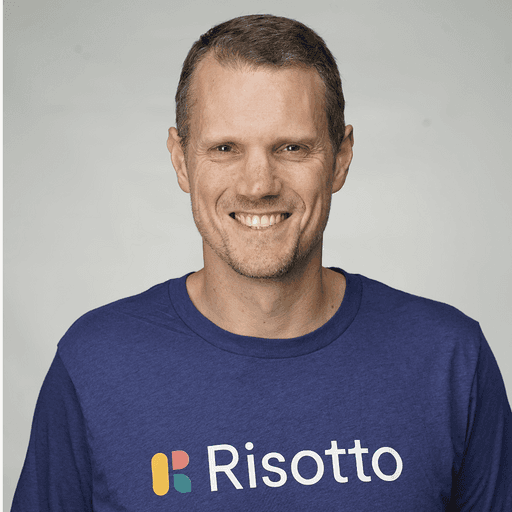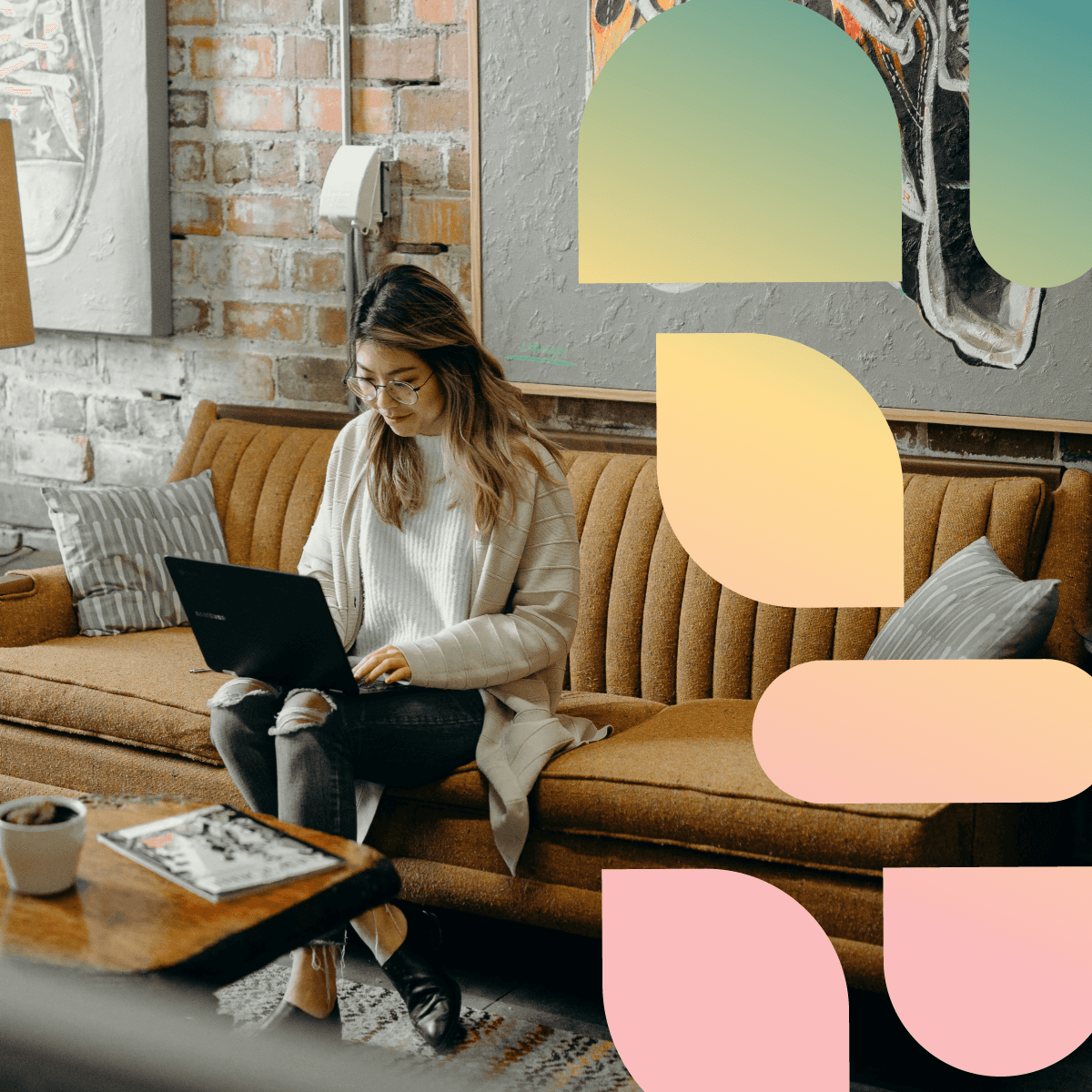Google Workspace Slack Integration: Streamlining Collaboration Across Platforms
Google Workspace and Slack are two powerful productivity platforms used by millions of businesses worldwide. Integrating these tools can significantly enhance team collaboration and streamline workflows.
The Google Workspace Slack integration enables seamless sharing of Google Docs, Sheets, and Slides directly within Slack channels and conversations. This allows teams to quickly access, discuss, and edit important documents without switching between applications.
Users can also receive notifications in Slack for updates to Google Calendar events and Google Drive files. By combining the strengths of both platforms, organizations can create a more efficient and connected digital workplace.
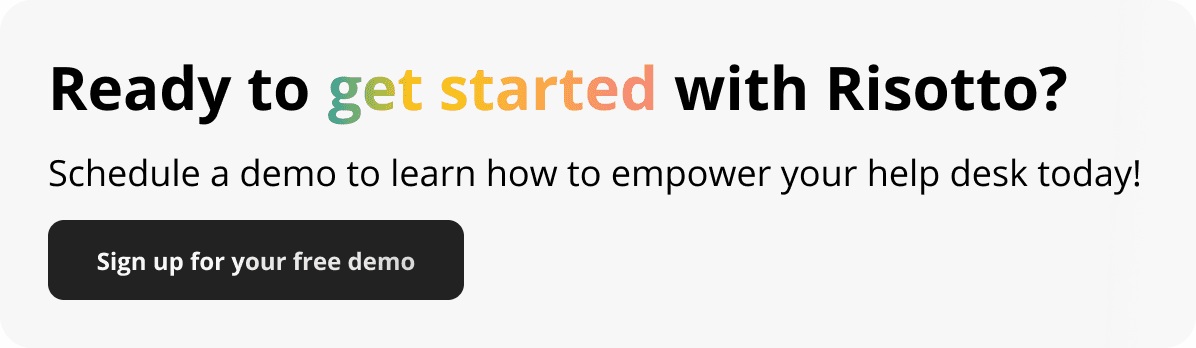
Understanding Google Workspace and Slack
Google Workspace and Slack are powerful productivity platforms used by organizations worldwide. Both offer essential tools for communication and collaboration in the digital workplace.
Google Workspace, formerly G Suite, provides a suite of cloud-based applications. These include Gmail, Google Drive, Docs, Sheets, and Meet. The platform enables seamless file sharing and real-time collaboration on documents.
Slack is a messaging app designed for team communication. It organizes conversations into channels, allowing for topic-specific discussions. Slack supports direct messaging, file sharing, and integration with numerous third-party apps.
Both platforms prioritize user-friendly interfaces and cross-device accessibility. They aim to streamline workflows and boost productivity within organizations of all sizes.
Integration between Google Workspace and Slack enhances their individual capabilities. Users can share Google Drive files directly in Slack channels. They can also start Google Meet video calls from within Slack conversations.
This integration allows teams to leverage the strengths of both platforms. It creates a more cohesive digital workspace, reducing the need to switch between multiple apps.
Organizations benefit from improved information flow and reduced communication silos. The combined use of these tools fosters a more connected and efficient work environment.
Setting Up the Integration
Integrating Google Workspace with Slack requires a few key steps to establish a seamless connection between the two platforms. Users will need to install the necessary app, link their Google account, and configure initial settings.
Install Slack for Google Workspace
To begin the integration process, users must install the Slack for Google Workspace app. This app serves as the bridge between the two platforms.
Visit the Google Workspace Marketplace
Search for "Slack for Google Workspace"
Click "Install" and follow the prompts
Once installed, the app will appear in the Google Workspace app launcher. This makes it easily accessible for users across various Google services.
Connect Google Account with Slack
After installation, users need to link their Google account to Slack. This step ensures proper authentication and data flow between the platforms.
Open Slack and navigate to the Apps section
Find and select the Google Workspace integration
Click "Connect Google Account"
Sign in with Google credentials
Review and accept the requested permissions
Permissions typically include access to Google Drive, Calendar, and Gmail. Users can adjust these later if needed.
Configuring Initial Settings
With the connection established, users can customize their integration settings. This step optimizes the workflow between Google Workspace and Slack.
Key configuration options include:
Selecting which Google Workspace apps to integrate
Setting up notifications for calendar events
Choosing file sharing preferences
Administrators may need to adjust organization-wide settings. This ensures compliance with company policies and security standards.
Users can access these settings through the Slack app or via the Google Workspace admin console. Regular reviews of these settings help maintain an efficient integration.
Key Features of Slack Integration
Slack's integration with Google Workspace offers seamless connectivity between the two platforms. Users can access Google tools and content directly within Slack, enhancing productivity and collaboration.
Google Calendar Sync
Google Calendar sync allows teams to manage schedules effortlessly through Slack. Users can view, create, and edit calendar events without leaving the Slack interface.
The integration sends automatic reminders for upcoming meetings. Team members can join Google Meet calls directly from Slack with a single click.
Calendar sync also displays user status based on scheduled events. This feature helps colleagues know when someone is in a meeting or available for discussion.
Accessing Google Drive Files
Slack's Google Drive integration streamlines file sharing and collaboration. Users can search, preview, and share Google Drive files directly in Slack conversations.
When a Google Drive link is shared, Slack automatically generates a preview. This allows team members to quickly review documents without opening a new tab.
The integration also enables file uploads from Slack to Google Drive. Users can choose a specific folder or create a new one for organizing shared content.
Managing Notifications and Channels
The Google Workspace integration enhances Slack's notification system. Users receive alerts for important Google-related activities, such as new comments on shared documents or calendar invites.
Channel notifications can be customized to focus on specific Google Workspace updates. For example, a project channel might only receive notifications about changes to relevant Google Drive folders.
Email notifications from Google Workspace can be routed to Slack channels. This feature helps reduce email clutter and keeps conversations centralized in Slack.
Enhancing Workflow with Advanced Features
Google Workspace and Slack integration offers powerful features to streamline workflows and boost productivity. These tools enable teams to automate tasks, customize connections, and leverage external applications seamlessly.
Leveraging Bots and Automation Apps
Bots and automation apps play a crucial role in enhancing workflow efficiency. Slack's App Directory provides a wide range of bots that can be integrated with Google Workspace. These bots can perform tasks like scheduling meetings, sending reminders, and managing to-do lists.
IFTTT (If This Then That) and Zapier are popular automation platforms that connect Google Workspace and Slack. They enable users to create custom workflows, such as automatically posting Google Calendar events to Slack channels or creating Google Docs from Slack messages.
Trello and Asana integrations allow teams to manage projects directly within Slack. Users can create tasks, assign them to team members, and track progress without leaving the Slack interface.
Custom Integrations and App Directory
The Slack App Directory offers a vast selection of pre-built integrations for Google Workspace. These apps enable seamless file sharing, calendar syncing, and communication between the two platforms.
Custom SAML (Security Assertion Markup Language) configurations allow organizations to implement single sign-on between Google Workspace and Slack. This enhances security and simplifies user authentication.
For developers, Slack provides APIs and SDKs to build custom integrations tailored to specific organizational needs. This flexibility allows teams to create unique solutions that bridge Google Workspace and Slack functionalities.
Workflow Automation with External Tools
External tools like GitHub and Bitbucket can be integrated with both Google Workspace and Slack to streamline development workflows. Code updates, pull requests, and issue tracking can be automated and shared in relevant Slack channels.
Slack's Workflow Builder enables users to create custom workflows without coding. These workflows can incorporate Google Workspace actions, such as creating a new Google Doc or updating a Google Sheet based on Slack interactions.
The "Slack Connect" feature allows organizations to collaborate with external partners while maintaining security. This can be particularly useful when working on shared Google Workspace documents with clients or vendors.
Best Practices and Tips
Optimizing Google Workspace and Slack integration requires thoughtful implementation and ongoing management. Key areas to focus on include effective collaboration, security measures, and troubleshooting common issues.
Effectively Collaborating in Slack
Create dedicated channels for specific projects or teams to streamline communication. Use threaded conversations to keep discussions organized and easy to follow. Leverage Slack's search functionality to quickly find relevant information.
Integrate Google Drive with Slack to share and collaborate on documents seamlessly. Enable notifications for important updates to stay informed. Utilize Slack's reminder feature for time-sensitive tasks.
Encourage team members to set clear status messages indicating their availability. This practice helps manage expectations and improves communication efficiency.
Security and Data Management
Implement strict access controls for both Google Workspace and Slack. Regularly review and update user permissions to ensure appropriate access levels. Enable two-factor authentication for all accounts to enhance security.
Utilize Google Workspace's security features, such as data loss prevention and encryption, to protect sensitive information. Configure Slack's security settings to comply with industry regulations and company policies.
Regularly review access logs to monitor for suspicious activity. Conduct periodic security audits to identify and address potential vulnerabilities. Train employees on best practices for data security and handling confidential information.
Troubleshooting Common Issues
Address integration sync problems by checking API connections and permissions. Ensure both Google Workspace and Slack are up-to-date with the latest versions.
If users experience difficulties accessing shared files, verify their account permissions in both platforms. Clear browser caches and cookies to resolve persistent login issues.
For message delivery problems, check network connectivity and Slack's system status page. Ensure Google Workspace services are functioning correctly by reviewing the Google Workspace Status Dashboard.
Leverage built-in troubleshooting tools and diagnostic reports to identify and resolve issues quickly. Contact customer support teams for complex problems that require expert assistance.
Frequently Asked Questions
Users often have questions about integrating Google Workspace with Slack. Common topics include troubleshooting, specific app integrations, and alternative options.
How can I troubleshoot Google Workspace Slack integration issues?
Check Slack and Google Workspace connection status. Verify API permissions are correctly set. Clear browser cache and cookies. Ensure both services are up-to-date.
If issues persist, contact Slack or Google support. They can provide specific guidance based on error messages or symptoms.
What are the steps to integrate Gmail with Slack?
Install the Gmail app from the Slack App Directory. Authorize the integration with your Google account. Choose which Gmail notifications to receive in Slack.
Configure notification settings for emails, labels, or specific senders. Test the integration by sending a test email to your Gmail account.
What are some alternatives to Google Workspace Slack integration?
Microsoft Teams offers integration with Microsoft 365 suite. Zoom provides communication tools with app integrations. Asana and Trello integrate task management with messaging.
Dropbox and Box offer file sharing alternatives. Salesforce provides CRM integration options for teams.
How to integrate Google Calendar with Slack for event notifications?
Add the Google Calendar app to your Slack workspace. Authorize access to your Google account. Select which calendars to sync with Slack.
Configure notification preferences for upcoming events, invitations, and changes. Use Slack commands to view and manage calendar events directly.
Can Google Tasks be synchronized with Slack?
Google Tasks doesn't have native Slack integration. Third-party tools like Zapier or IFTTT can create workarounds. These services can sync Tasks to Slack channels or direct messages.
Users can explore task management apps with Slack integrations as alternatives. Asana, Trello, or Todoist offer more robust Slack integrations for task tracking.
How to configure Slack to receive Gmail notifications?
Install the Gmail app in Slack. Grant necessary permissions to access your Gmail account. Choose which email types to receive notifications for in Slack.
Set up filters to receive notifications for specific senders or subjects. Customize notification format and frequency to suit your workflow needs.
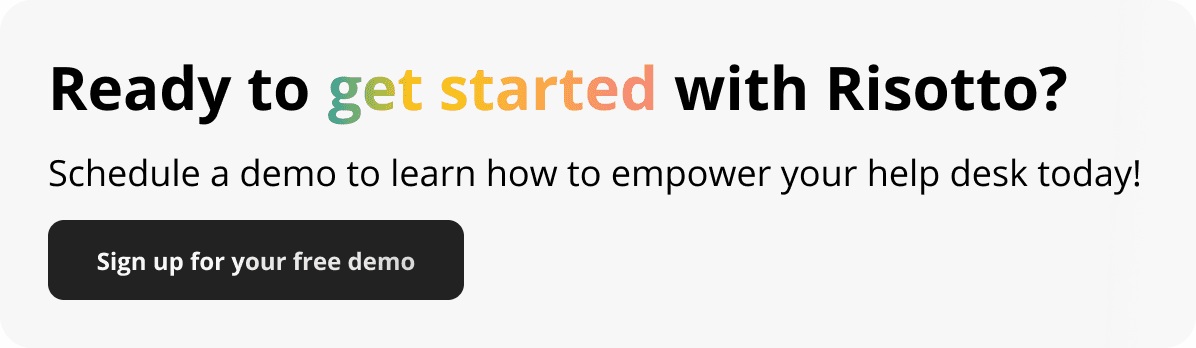
Build a more powerful help desk with Risotto
Minimize Tickets and Maximize Efficiency
Simplify IAM and Strengthen Security
Transform Slack into a help desk for every department
Schedule your free demo